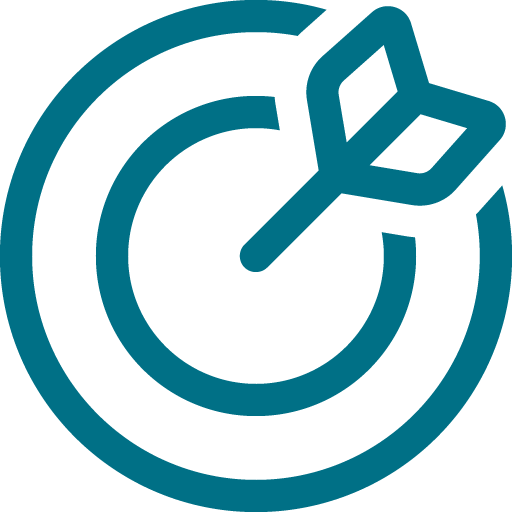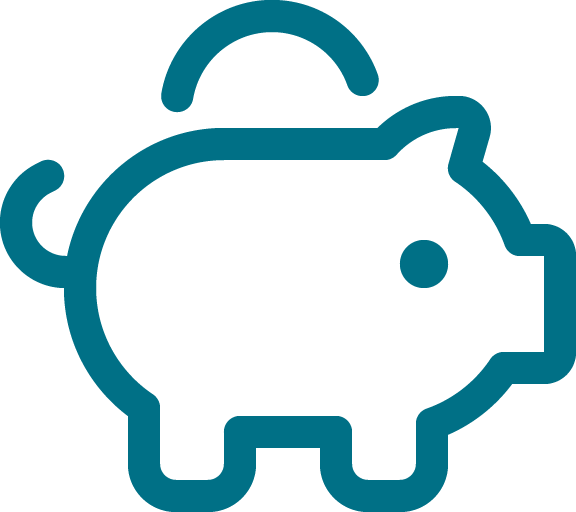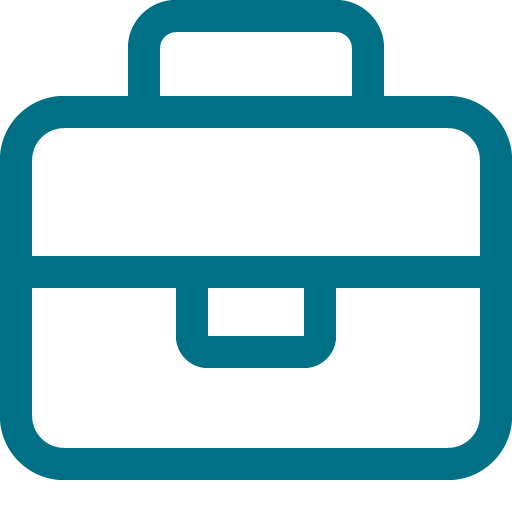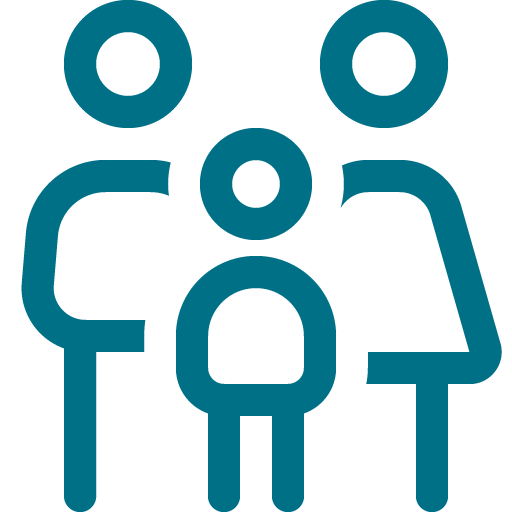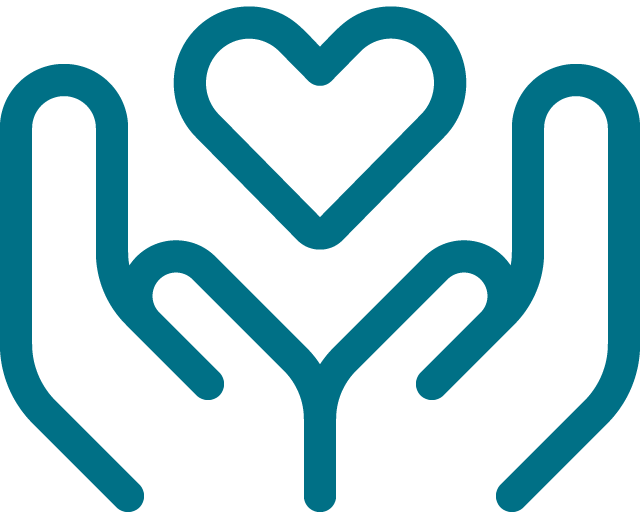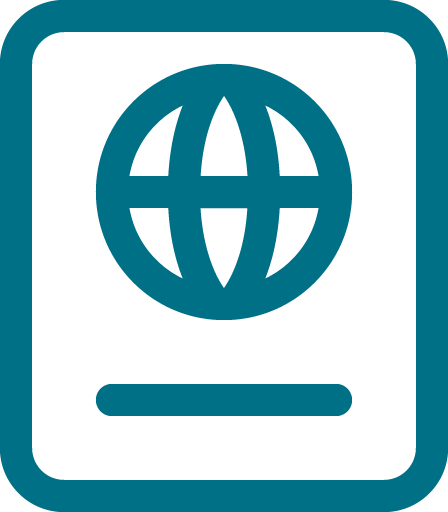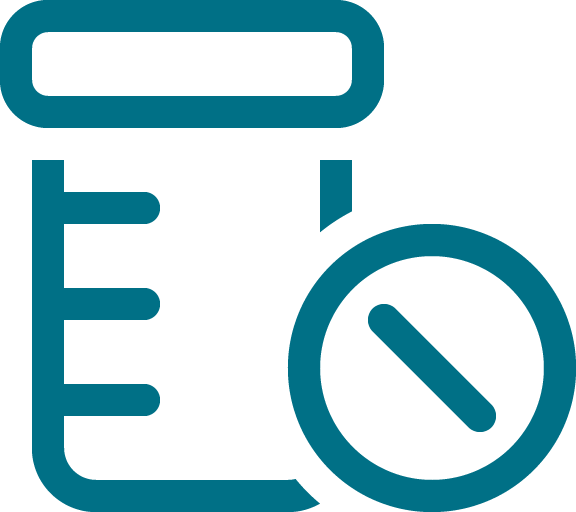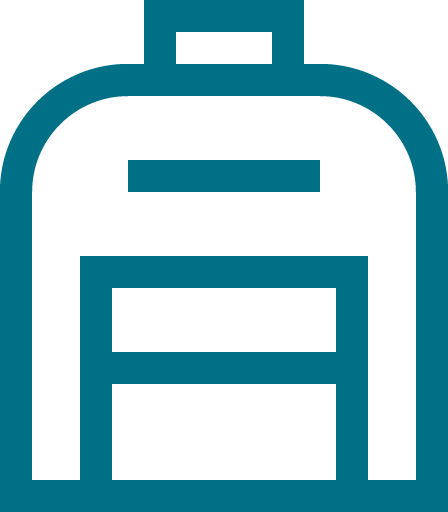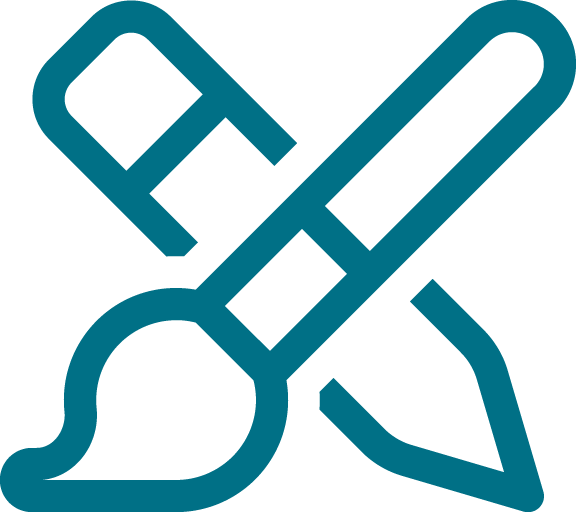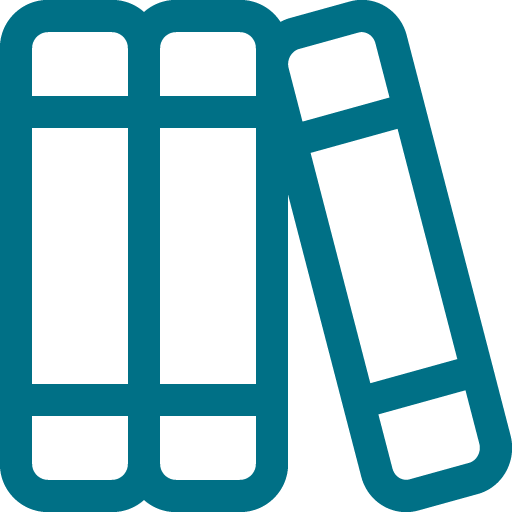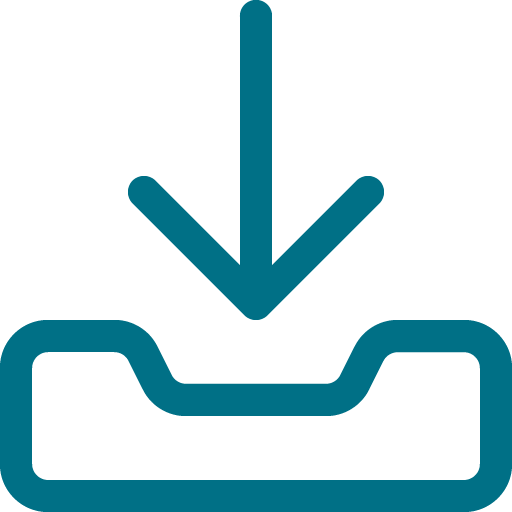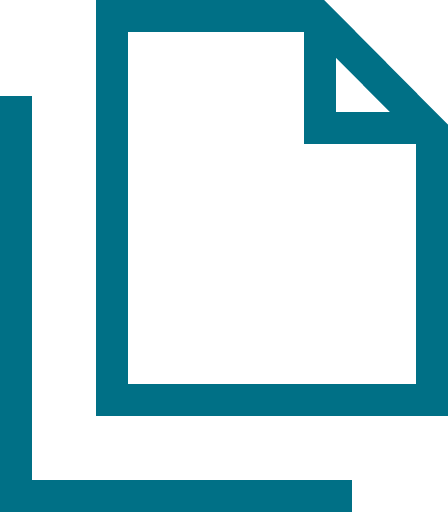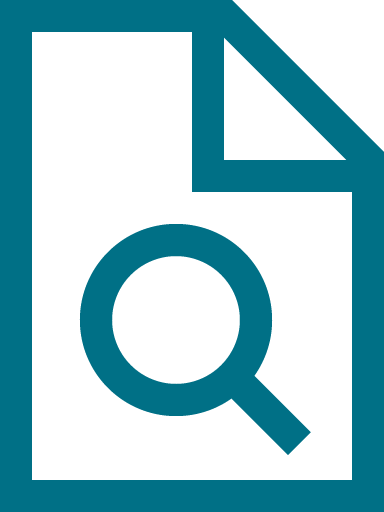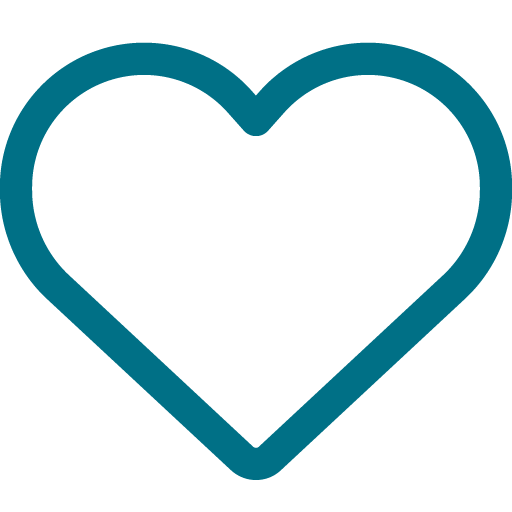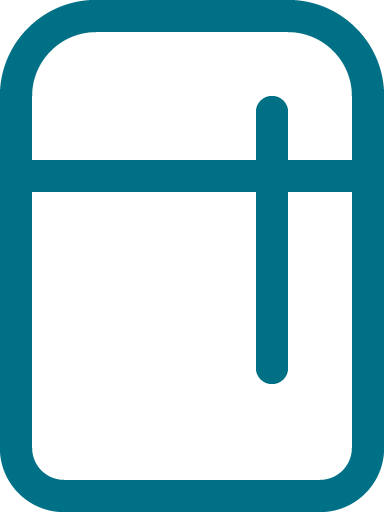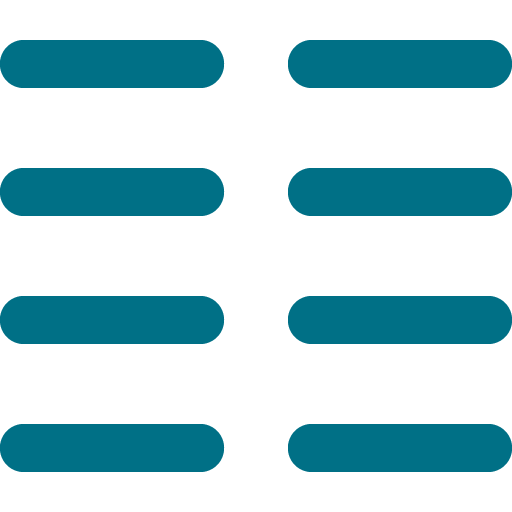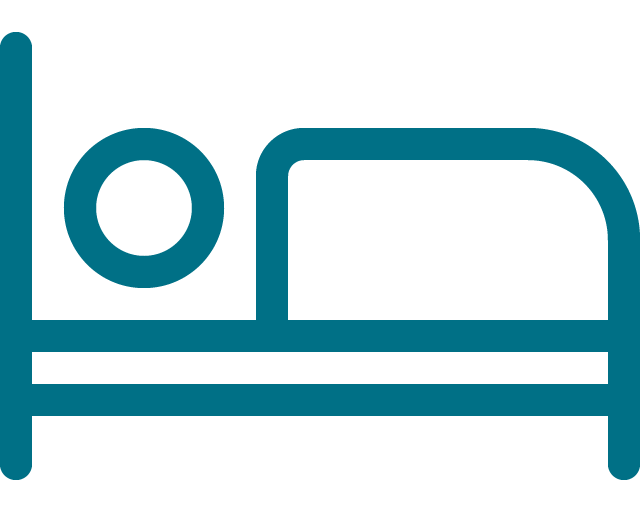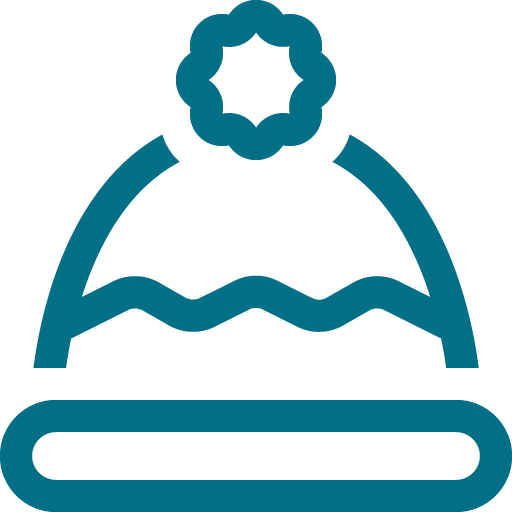End-of-School Shuffle: Organize Now, Breathe Later

Organizing kids’ school materials at the end of the school year helps reduce clutter and sets you up for a smoother start next year. Here’s step-by-step guide Top Shelf Home Organizing has put together to do it efficiently.
✅ 1. Gather Everything
Collect backpacks, binders, folders, notebooks, art projects, and loose papers.
Empty out desks, cubbies, and any “homework zones” through out your home.
🧹 2. Declutter Ruthlessly
Sort into categories:
- Keep (report cards, standout work, art)
- Recycle/Trash (doodles, used-up notebooks, old handouts)
- Donate (unused supplies in good condition)
🔸 Tip: Let kids help decide what to keep so they feel included and learn decision-making.
📁 3. Create a Memory File
Label a file box or folder with your child’s name and school year.
Save only the best or most meaningful items:
- One or two writing samples
- Favorite artwork
- Awards or certificates
- Class photo
📦 Optional: Use an expandable accordion file to store year-by-year.
✂️ 4. Digitize the Rest
Snap photos or scan large artwork, bulky projects, or extra papers.
Store in a digital folder labeled by child and grade (e.g., Ava – Grade 3).
💡 Consider apps like Artkive, Keepy, or Google Photos to organize.
📝 5. Inventory and Store School Supplies
Test pens, markers, glue sticks, etc. (great job for kids to do)
Store usable items in a “school supply bin” for next year.
Donate extras or store in a community donation box.
📦 Optional: Find an organization accepting school supply donations. In southeast Wisconsin, Gals on the Go is hosting a school supply drive this June. Details here.
🧼 6. Clean Backpacks and Lunchboxes
Empty completely and vacuum crumbs.
Wash according to label instructions.
Store them or replace if needed for fall.
🗂️ 7. Store and Label
Use labeled bins or folders for:
- Memory keepsakes
- Extra school supplies
- Summer learning materials
🎒 Optional: Set aside a few workbooks or reading materials for summer practice.
🔄 8. Reflect and Reset
Talk with your child about the school year—what they liked, learned, and look forward to next year.
Reset their study area to be clutter-free for summer activities or reading.
Top Shelf Home Organizing loves to help families reset after a busy school year. Reach out to Jayme to see how we can help.
Simple. Life. Solutions.
We would love to put our talents to use making your home and office functional and organized. Let us know how we can help your space be the best it can be.