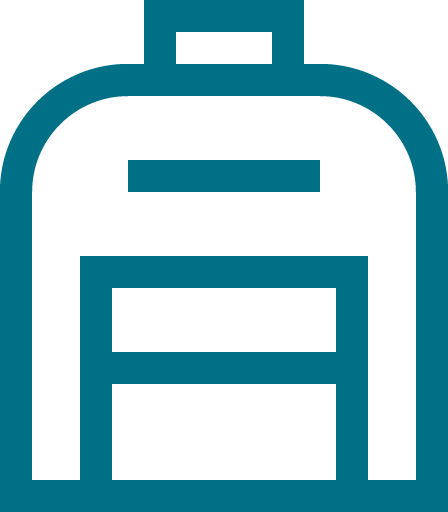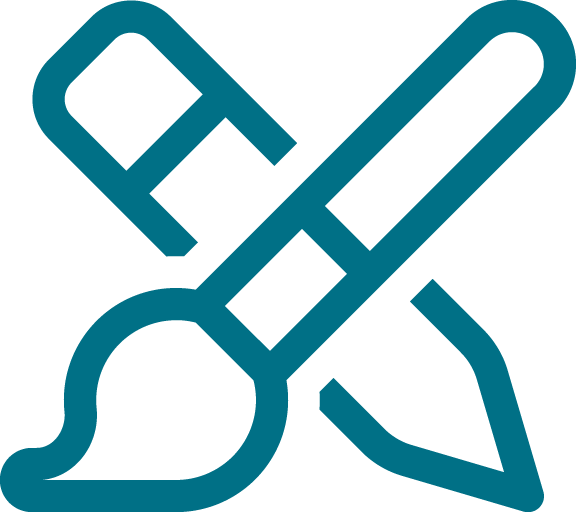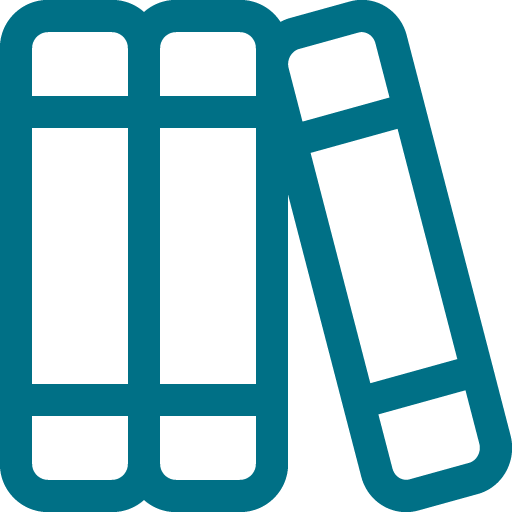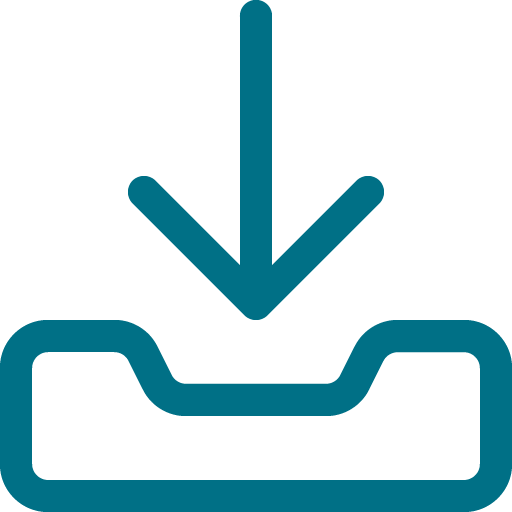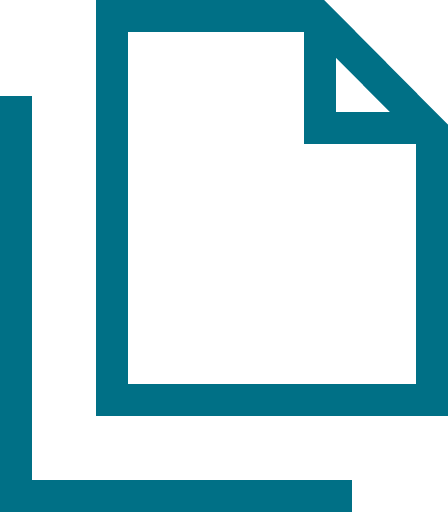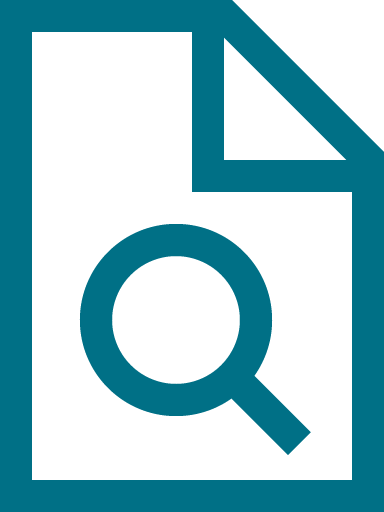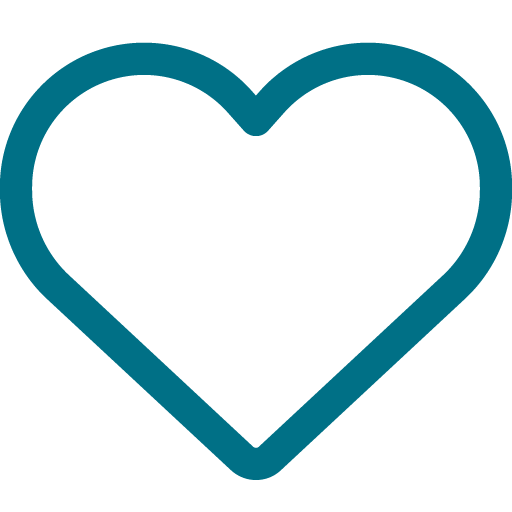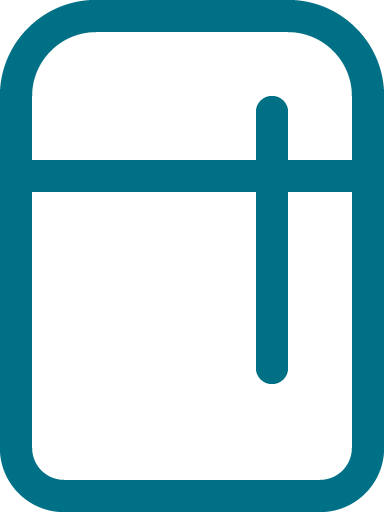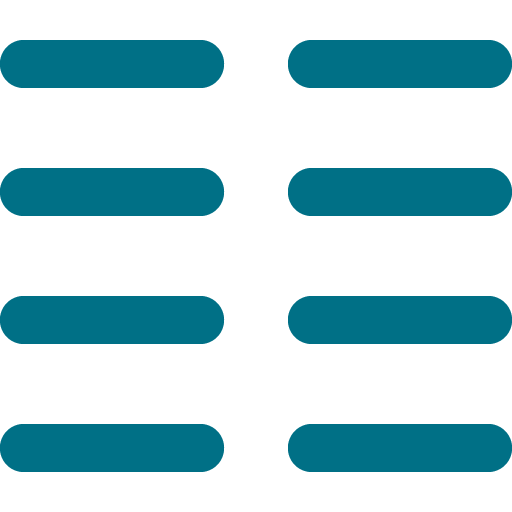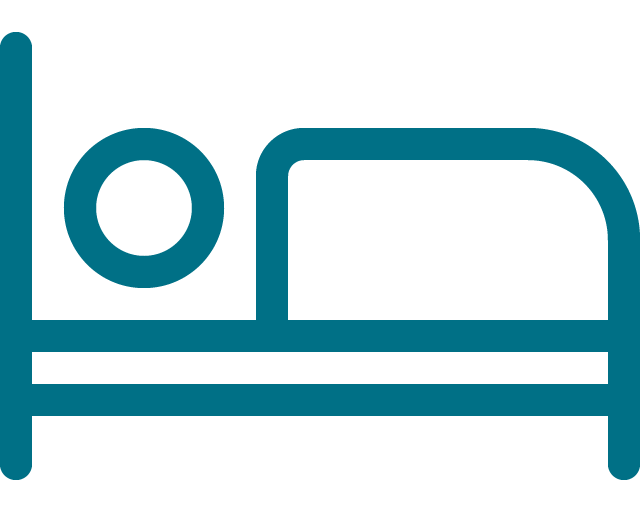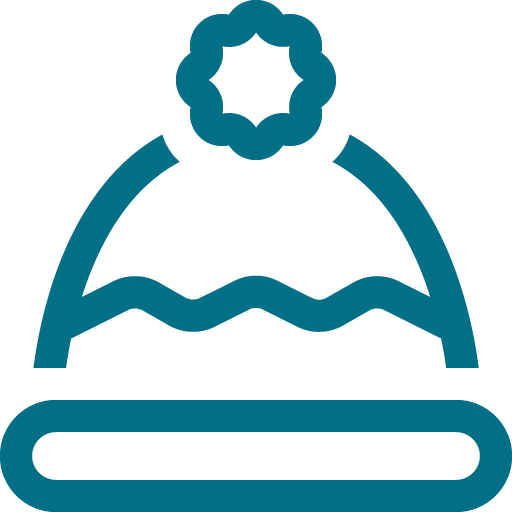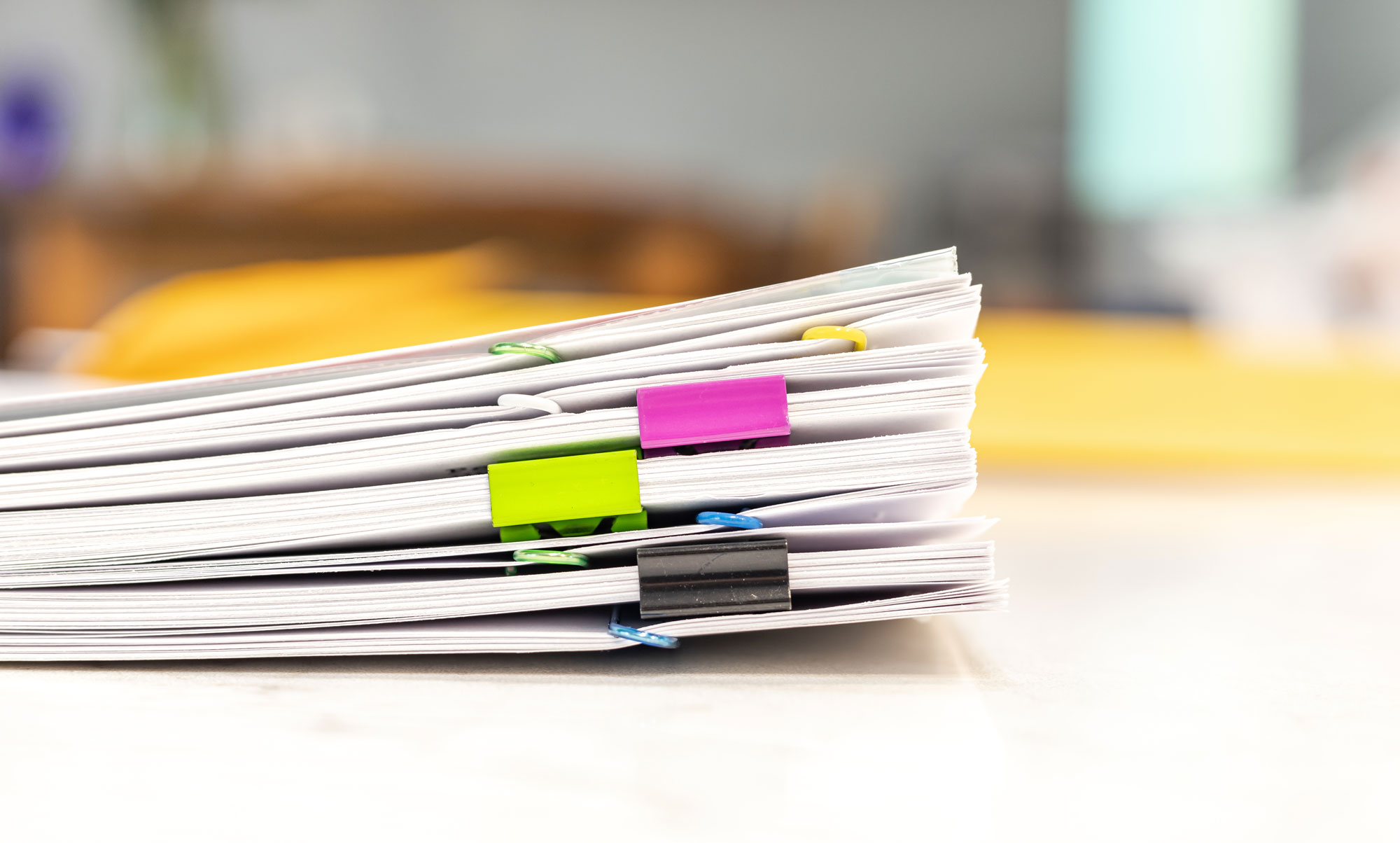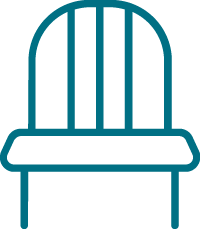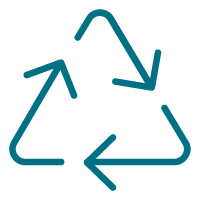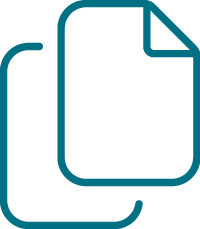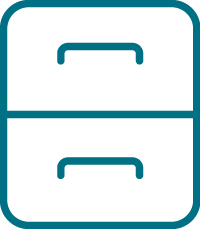by Jayme Radomski | Apr 2, 2020 | Money & Paper Management, Organizing
 Being organized can be especially helpful in times of emergency. It is a good idea to have an emergency kit ready to go, and to have a plan that is communicated to all members of your household. The list of items that could be needed is exhaustive and endless. The importance of being prepared means you have the supplies and documents ready for your household in case of an evacuation, as a worst-case scenario. Keep in mind, business could be closed, banks could be closed and the internet could be down. Here is a guide of suggestions to getting organized for emergencies. A formal kit can be found at ready.gov.
Being organized can be especially helpful in times of emergency. It is a good idea to have an emergency kit ready to go, and to have a plan that is communicated to all members of your household. The list of items that could be needed is exhaustive and endless. The importance of being prepared means you have the supplies and documents ready for your household in case of an evacuation, as a worst-case scenario. Keep in mind, business could be closed, banks could be closed and the internet could be down. Here is a guide of suggestions to getting organized for emergencies. A formal kit can be found at ready.gov.
Food and Water
- 7- to 10-day supply of non-perishable food and water
- Include some comfort foods to help ease anxiety
- One gallon of water per person per day as a guideline
Money
- Small denominations, ten-, five- and one-dollar bills
- To purchase food, gas, other daily needs
- Amount depends on the size of your family ($2,000 cash is a good starting point to allow for basic needs and travel if evacuation is needed)
Medications
- Prescriptions for at least two weeks
- Non-prescription including pain relievers, stomach remedies, cough and cold remedies, fluids with electrolytes, and vitamins
- Medical records
Documents
Store copies of these in a fire proof safe inside a water-tight container, in a bank safe deposit box, and copies at a trusted friends or relative. You can also keep a digital copy in a removable drive.
- Personal Information
- Driver’s license or another photo ID
- Birth certificates, adoption certificates, custody documents
- Marriage license, divorce degree
- Social security card
- Child identity cards
- Passport/green card, naturalization documents
- Military: military id, military discharge record
- Pet: id tags, prove of ownership, microchip information, emotional support letter, certification for service animals
- Household Information
- Name, date of birth, place of birth
- Address and mailing address
- Name of spouse or partner
- Employment information including supervisors with contact information
- Spouse employment information
- Emergency contact
- Children information: name, address, date of birth, email, phone, school
- Financial and Legal
- Estate planning
- Living will, trust, power of attorney and advanced directives
- Financial
- Checking, saving, investments, retirement
- Print and keep a hard copy of the most current bank: name of institution, type of account, account number, institution phone number and website
- Sources of income
- Pay stubs, government benefits, alimony, child support, rewards accounts
- Tax Statements
- Previous year’s tax return, property tax, personal property tax
- Insurance
- Health, property, life, automobile, disability, appraisals, pet, flood, funeral
- Firm name, name of policy holder, policy number, claims phone number, type of policy, value, coverage period, website
- Understand how your home or renter’s insurance can assist you in an emergency
- Video or photograph rooms in your home and valuable belongings
- Financial Obligations
- Housing, utility, loan, credit card, child support
- Have a list of what bills are on autopay, download and print a copy of your last statement or applications to enroll
- Document and print your FICO score
Fuel
- Keep tank of gas above half full at all times
- Have fuel available for your back up generator
Supplies
- Battery-powered or hand crank radio and NOAA Weather Radio with tone alert
- Flashlight and extra batteries
- First aid kit
- Whistle
- Dust mask
- Plastic sheeting and duct tape to create a shelter
- Moist towelettes or wet wipes, trash bags with ties for personal sanitation
- Tools (wrench or pliers) to turn off utilities
- Can opener for canned food
- Local maps
- Cell phone with charger
- Battery pack charger for phone
- Personal hygiene supplies
At Top Shelf, we love to help busy families plan and prepare. If thought of planning for an emergency is overwhelming, see how Jayme and her team can help.
by Jayme Radomski | Aug 1, 2019 | Money & Paper Management, Productivity
 Whether you are in high school or in college, having a system to organize your course work will set the foundation for success in your courses. Keeping an organized course portfolio for each class can help with homework, studying for exams, and reference for the next course in a sequence. In the long term, having organized work can assist with future courses, standardized test preparation and professional licensing. These portfolios can also serve as sample work for college applications, graduate school admissions, job applications and scholarship applications. A portfolio could be created with a simple three ring binder or electronically using PDF documents.
Whether you are in high school or in college, having a system to organize your course work will set the foundation for success in your courses. Keeping an organized course portfolio for each class can help with homework, studying for exams, and reference for the next course in a sequence. In the long term, having organized work can assist with future courses, standardized test preparation and professional licensing. These portfolios can also serve as sample work for college applications, graduate school admissions, job applications and scholarship applications. A portfolio could be created with a simple three ring binder or electronically using PDF documents.
Cover
The cover to a course portfolio should include:
- Course name
- Course number
- Course term and date
- Instructor name
- Your name
To save time, consider creating a template in a word processing document so that information for each course can be easily entered and saved.
Table of Contents
The basics of a Table of Contents is to assist you in finding the information that is included within the portfolio. At a minimum, this page will include the titles of each section of the portfolio. These sections are listed below in bold. If you want to add detail to the table of contents, a suggestion is to add subtitles to each section. The Lecture Notes section, for example, would include the topics of each lecture, and the Lab section would include the titles to each lab.
Lecture Notes
The lecture note section of the portfolio is where you gather and store the lesson information that is presented in the classroom. The material is placed chronologically in the portfolio. Lessons may be provided in a visual presentation software such as PowerPoint or Google Slides, PDF or another file. Some instructors may not provide lesson outlines or notes, as they may feel a student is more engaged and likely to retain material if they create their own notes.
The content of the Lecture Note section will include:
- Lesson outlines provided by instructor
- Your notes (these may be handwritten, markups on a PDF, notes added to a visual presentation file file, or notes added to other files the instructor provides)
Handouts
Supplemental handouts
The instructor may provide handout or additional files to supplement their lecture materials.
Reference material
The instructor may include reference material that they used to prepare their lecture, or material that the student can refer to for additional reinforcement.
Articles
- Current articles can be helpful to reinforce the lecture materials and add interest to the material being presented.
- Other materials provided by instructor
- Reference material
Assignments
Chronologically placed in portfolios
Cover page
Assignment name
Assignment number
Date submitted
Instructor name
Your name
Original assignment sheet
Graded assignment
Revised assignment
Exams
Chronologically placed in portfolio
Exam cover sheet with material, lectures and chapters covered
Labs
Chronologically placed in portfolio
Lab name
Lab number
Date performed
Date submitted
Instructor name
Your name
Lab team member names
Formal lab write-up
Lab instructions
Lab lecture notes
Handwritten notes and data collection
Photos of procedure and results
Resources referenced
Having organized files on your hard drive and on a network is equally important. Providing structure to the way the work is saved and titled helps students access their work when assignments are due, study for exams and reference work in the future.
- Make one main file devoted to your schoolwork. Title this folder with your school name. Add subfolders with the school year or term. For example, “Spring 2020.”
- Within the term file, create a subfolder for each class you take. (Tip: Use the full name of the class, i.e., “AE 1001 Freshman Seminar.” If that’s too long, use the department abbreviation and course number, i.e., “AE 1001.”)
- Each class will have similar subfolders to keep specific material. These folders will likely include Lecture Notes, Handouts, Assignments, Exams and Labs. The files within these files will have a clear and unique name starting with the category followed by the details of the file. For example, lecture notes from the sixth lecture may be titled “Lecture 6.” Your instructor may require a particular file-name structure that includes your name if the work is being submitted via e-mail or a cloud-based workspace such as Dropbox or Box. To ensure that your work will be accepted for full credit, pay attention to the guidelines provided in your syllabus, in class, or within the course.
- Save your final file to the appropriate course folder. You may consider saving to your own drive and backing up to the cloud, or an external drive to protect your work.
Keeping course work organized is a critical aspect of a student’s success. Guiding them through this process a few times will help them build structure for future success and independence. An organized course portfolio can serve as application and scholarship material, be used for reference for future courses and careers, as well as a reference for standard testing and professional licensing.
See if Top Shelf Home Organizing can help you get your next organizing project started and completed. Contact Jayme to schedule a consult or chat about organizing.
by Jayme Radomski | Apr 3, 2019 | Clutter, Money & Paper Management
 Whether you own a business, run an office, are an entrepreneur or manage a household, going paperless can reduce clutter and improve efficiency. Although it is nearly impossible to go completely ‘paperless’, you can benefit greatly by digitizing much of your paperwork. This will reduce the amount of physical paper you keep.
Whether you own a business, run an office, are an entrepreneur or manage a household, going paperless can reduce clutter and improve efficiency. Although it is nearly impossible to go completely ‘paperless’, you can benefit greatly by digitizing much of your paperwork. This will reduce the amount of physical paper you keep.
Benefits to reducing physical papers include increasing productivity, reducing time spent on paper management, and having a system that is easily accessible to you and your team. This article focuses on creating a system of digital document workflow.
Document Workflow
Having a basic document workflow is the first step in properly establishing a reduction in papers. This simple workflow is described below.
Reception-Inbox-Capture-File
Reception
Reception includes receiving of both physical and electronic documents. Reduce the number of documents that enter your office by unsubscribing to emails and physical subscriptions. Eliminating the unnecessary saves time from having to manage useless papers. Recycle unnecessary physical documents and unneeded emails immediately. The remaining documents move to or stay in the Inbox.
Inbox
Have an inbox where documents are placed when they come in. This is where the documents reside until they are addressed. You should have a physical inbox and an email inbox for each person involved.
Once the document is addressed (read, paid, acted on, forwarded), it will be captured and moved the place it will be stored. How and when you move documents to file is up to you. You can save them for a limited period of time (day, week, month) and then have the documents filed.
Capture
Capture the information from the documents. Physical papers are scanned to electronic files, typically to a PDF (portable document file). Emails and electronic documents are also converted to PDFs. I find it helpful to go through and scan/create PDFs in small batches before filing. Letting the pile get too large can get overwhelming. This can also cause confusion if there are documents that need to be retrieved, but have not yet been filed properly.
How to Capture Documents
You can capture documents in many different ways. A mobile device or a document scanner work well for this.
Document scanners work great for processing larger quantities of documents, and converting them to PDF files and searchable PDF files. Consider a scanner that can handle many documents at one time, and has the capability to capture both sides of a two-sided document. Neat and ScanSnap are couple tools that work great for this. You can also outsource your scanning if you have a large number of documents and are short on time. Using a multi-function printer-copier-scanner can prove to be frustratingly slow, as it may allow only one side of a document to be scanned at a time.
From your phone or tablet, you can capture business cards, receipts, track mileage, and have documents signed on-site. There are also apps that can scan a business card and add the information right to your contacts and connect you on LinkedIn. I discuss a few of these resources below.
CamCard is great for capturing, saving and exchanging business cards
Evernote is great for managing all types of digital papers
MileBug mileage tracker app uses phone GPS and can export mileage to Excel
Expensify captures receipts and forms expense reports
Shoeboxed captures and manages receipts and mileage
Quickbooks is a full service accounting software that can invoice, track receipts, manage payroll and prepare financial reports
DocuSign and HelloSign allow you to receive full legal signatures from your mobile device and send them to email or your cloud-based storage
File
To effectively create useable file system, the file structure and naming convention of each file needs to be consistent and easy to follow. Create a file structure and naming convention that makes sense to you.
File Structure
You will create an electronic file folder structure similar to a physical file cabinet. Think about how you will search for the file when you need to reference the document. Keep the file structure simple. Don’t have too many layers of folders that could over complicate things, or be too challenging to use. You will want to keep the file folders simple and shallow. For example, Insurance folder can store home owner’s insurance and automobile insurance. The way you name the file will expose more details to the content of the documents.
File Naming Convention
Create a consistent file naming convention (how you label your files) that is easy to follow, and coordinates with how you would look for the file. If you work with a team, have the team decide together on the best naming convention. That way it makes sense to everyone and everyone is willing to use the consistent naming convention.
It is good to include the date, subject or file folder title, client name, client code or number, and other words to help you recognize the contents of the document. I like to start with the date so the files are nicely organized by date first. The subject or file folder name would come second. Remember, they will be placed in a folder that contains the main subject.
For example, in a “Contractor” folder you might have a file titled like:
“04012019 Contractor Top Shelf Invoice.pdf “. This could be your April invoice from Top Shelf Home organizing that you received on April 12, 2019.
In your “Insurance” folder you might have a file titled similarly to:
“01012019 Insurance Automobile Jan thru April.pdf” This could be your automobile insurance for the first half of 2019 that was effective January 1, 2019.
Where to Store Files
There are a few places you can store your documents; the cloud, your computer, external hard drive and automatic backup service. Select at least two locations such as your computer and the cloud, so when the inevitable happens your files are backed up. Remember fires, floods and theft, and consider an off-site back up method.
Cloud storage examples include Dropbox, Evernote, and Google Drive.
Computer storage includes Windows folders, Finder on Mac OS. There are also additional software products available for purchase that can streamline your files.
External hard drives are available for backing up your files. These drives are capable of storing very large files and lots of them for a reasonable price. You can also back your files up on simpler external ‘jump’ drives, which are more portable for storing backed up data offsite.
When implementing your file system, start with current documents. Get your system in place and bugs worked out. Once your system is up and running, begin to work through our backlog. It will go much quicker than you think.
Start your paperless journey with a plan. Jumping in without a good structure in place will lead to frustration and likely failure. The team at Top Shelf is happy to help you create your plan and guide you through the process. Get in touch with Jayme when you are ready to take the next step.